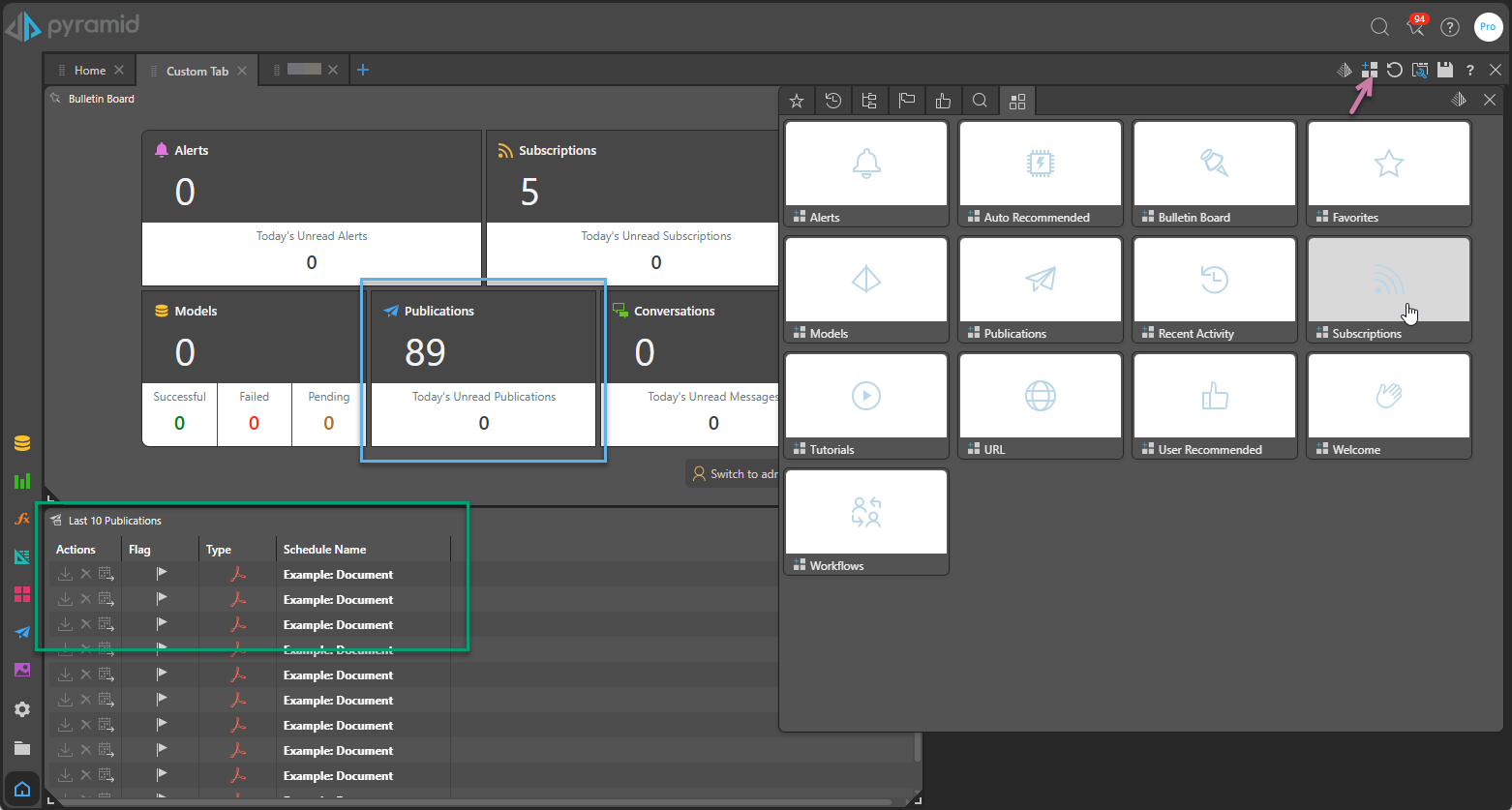You can access distributed publications from Publish Pro, the Bulletin Board, your Home Page (Hub), and through the Content Explorer. This topic describes how to find these distributed publications.
Note: This topic does not cover publishing, scheduling, subscribing, or distribution itself. To learn more about these functions, click here.
Schedule Manager
The Schedule Manager allows you to create, view, and manage any scheduled publication jobs and, where those jobs have successfully completed, download the output publications (PDFs, word documents, and so on).
Note: Scheduled publications are only possible with Pyramid Enterprise.
Open the Schedule Manager from Publish Pro

If you have Publish Pro open, you can open the Schedule Manager by clicking any of the Go to Schedule Listing options:
- From the Publish ribbon, click Subscribe > Go to Schedule Listing.
- In the Schedule panel, click the Go to Schedule Listing option in either the panel header or the body of the panel (only shown when this panel is open but you are not defining a new Schedule).
Open the Schedule Manager from Content Explorer
You can also open the Schedule Manager for a publication from the Scheduling option in the Actions Panel of the Content Explorer:
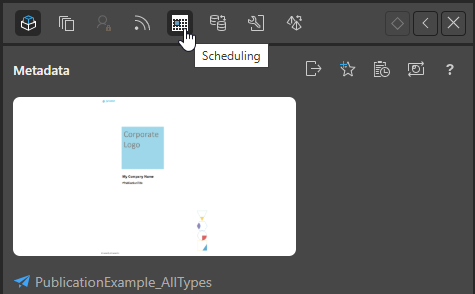
Note: The Scheduling button is only available for models and publications.
Schedule Manager Listing
The Schedule Manager, opened from the previous locations, appears as follows:
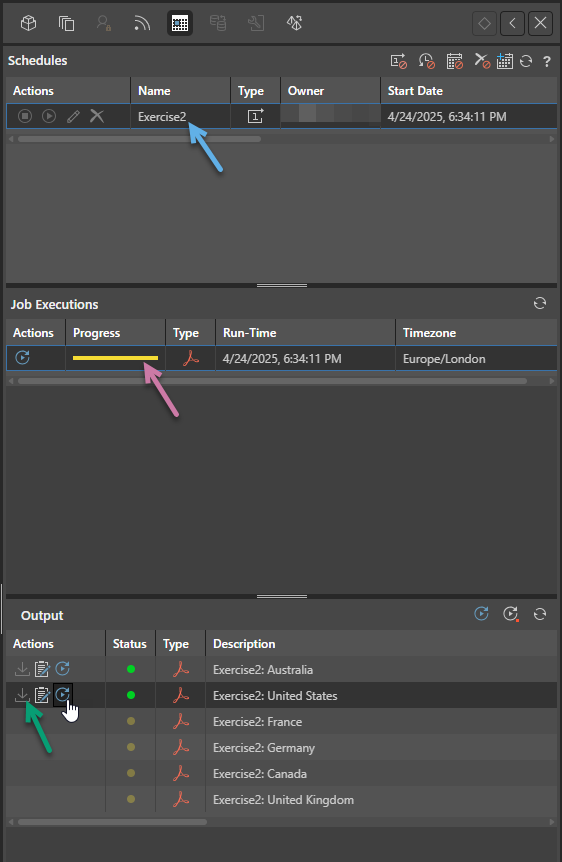
- The top panel shows the schedules associated with the selected publication (blue arrow above). Note that the Type column indicates that this schedule will run Once.
- Selecting the schedule shows the jobs associated with that schedule in the middle row (purple arrow). The Progress bar indicates the status of the job.
- Selecting the job shows the output publications (in our case, PDFs), that have been built by the selected job. Note that there is one PDF for each of our countries, and its name reflects that country. Once the PDF is successfully built, you can download and open it from here (green arrow).
- Click here to learn more about the Schedule Manager
Bulletin Board
When a scheduled job has run, any users whose roles are assigned the publication will see a notification alert on their Pin icon at the top-right of their Home page:
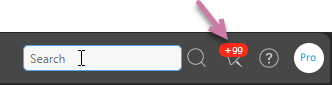
You can open the Bulletin Board:
- When you are on the Home page or in the Content Manager, from the Home Menu at the top-right corner of the Home page. Once it is open, you can click Publications to open the Publication Board.
- When you have one of the Apps open, you can use the Pin in the bottom-right corner to open the Boards. You can either click the Pin to open the Bulletin Board or open a sub-menu and jump straight to the individual Publication feed.
- Click here to learn about the Bulletin Board.
Hubs and Home Pages
You may be able to see either a Bulletin Board or a panel of the latest unread Publications on your User Hub (home page), Admin Hub, Viewer Hub, or Embed Hub, depending on the Widget Presets added by yourself or your Admin in Edit mode.
The following shows a Custom Tab in the Admin Hub in Edit mode. The Widget Presets (purple arrow) have been used to add a Bulletin Board and Publication Board, allowing the Admin to see the most recent scheduled publication activity from their home page: